1. Quick manual method for multiple Gtalk
1. Click Start > Run and type C:\Program Files\Google\Google Talk Alternatively, you can browse to open Google Talk folder from MyComputer > C drive:
2. Right click on Google Talk icon and then click Send To > Desktop (create shortcut). A new shortcut to open Google Talk will be created on the desktop.
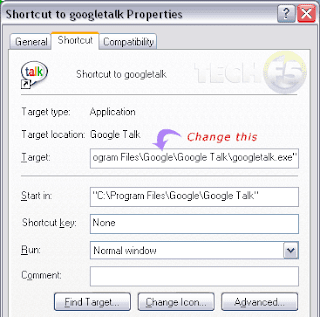
3. Right click on that newly create Google Talk icon on the desktop and click properties. You need to modify Target field in the Google Talk properties window.
Original – “C:\Program Files\Google\Google Talk\googletalk.exe”Change - ”C:\Program Files\Google\Google Talk\googletalk.exe” /nomutex
4. Click Apply, OK and start using multiple Gtalk application
No comments:
Post a Comment