Introduction:
Kaspersky Anti-Virus is now one of the popular anti-virus softwares. The strong point are that it can detect and clean most of virus, light weight – it consumes less system resource comparing with other anti-virus softwares and Kaspersky’s signature is updated regularly (about every 2 hours).
Today, I have to setup Kaspersky Anti-Virus for Linux Workstation on a RedHat Enterprise 4. But in my environment, I can’t update signature from the Internet directly because it’s a separated network. So I have to manually update the signature myself. And I’ll install only few servers so there’s no need to install administration console for centralize management Kaspersky’s product. Therefore, I’ll not install Kaspersky Network Agent.
This article, I’ll show how to install Kaspersky Anti-Virus 5.7 on Linux RedHat Enterprise 4 by starting from install Webmin first. Then, I’ll install Kaspersky Workstation 5.7 and update the signature manually. Finally, I’ll add cronjobs to perform a scanning every week.
Note: Webmin is a web-based interface for system administration for Unix which will be used for configure Kaspersky Workstation.
Section:
1. Install Webmin on Linux RedHat Enterprise 4
2. Install Kaspersky Anti-Virus Workstation 5.7 on Linux RedHat Enterprise 4
3. Manually Update the Kaspersky Anti-Virus’s signature
4. Start the Kaspersky Anti-Virus On-Access Scanner
5. Add cronjobs to run Kaspersky Scanner
Step-by-step:
Install Webmin on Linux RedHat Enterprise 4:
1. Login as ‘root’ on Linux RedHat Enterprise 4 server. You may be logged in as other user and use ’su’ command to execute as ‘root’.
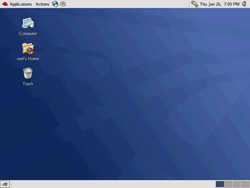
2. Insert Kaspersky’s CD on the server. I got it from Kaspersky’s vendor. Copy these .rpm files to local server.
* Webmin: webmin-1.370-1.noarch.rpm
* Kaspersky Workstation 5.7 for Linux: kav4ws-5.7-17.i386.rpm
* Kaspersky’s CDKey: CDKEY.key
* Kaspersky’s signature: av-i386-cumul.zip
Note: For webmin, you can find one at www.webmin.com. For av-i386-cumul.zip, you can find the latest signature one at kaspersky.com.
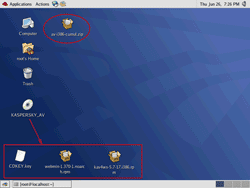
3. Open Terminal by right click on any space on the desktop and select Open Terminal. Type the command below to install Webmin.
rpm -ivh /root/Desktop/webmin-1.370-1.noarch.rpm
When the installation finishes, it’ll show how to open Webmin as in the figure. In this example, it tells I can open Webmin by browse to http://localhost.localdomain.com:10000 and login using ‘root’ account.
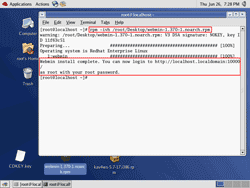
4. Test if you can access Webmin by open the browser and enter the url that you get from the last step. It’ll ask for user account for Webmin server. Enter your account user and password.
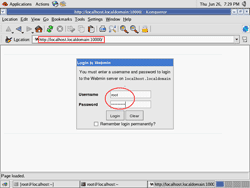
5. Now you’ll see the main page of Webmin. The Webmin has been installed successfully.
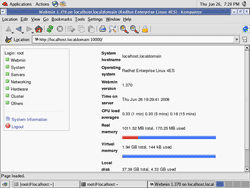
No comments:
Post a Comment